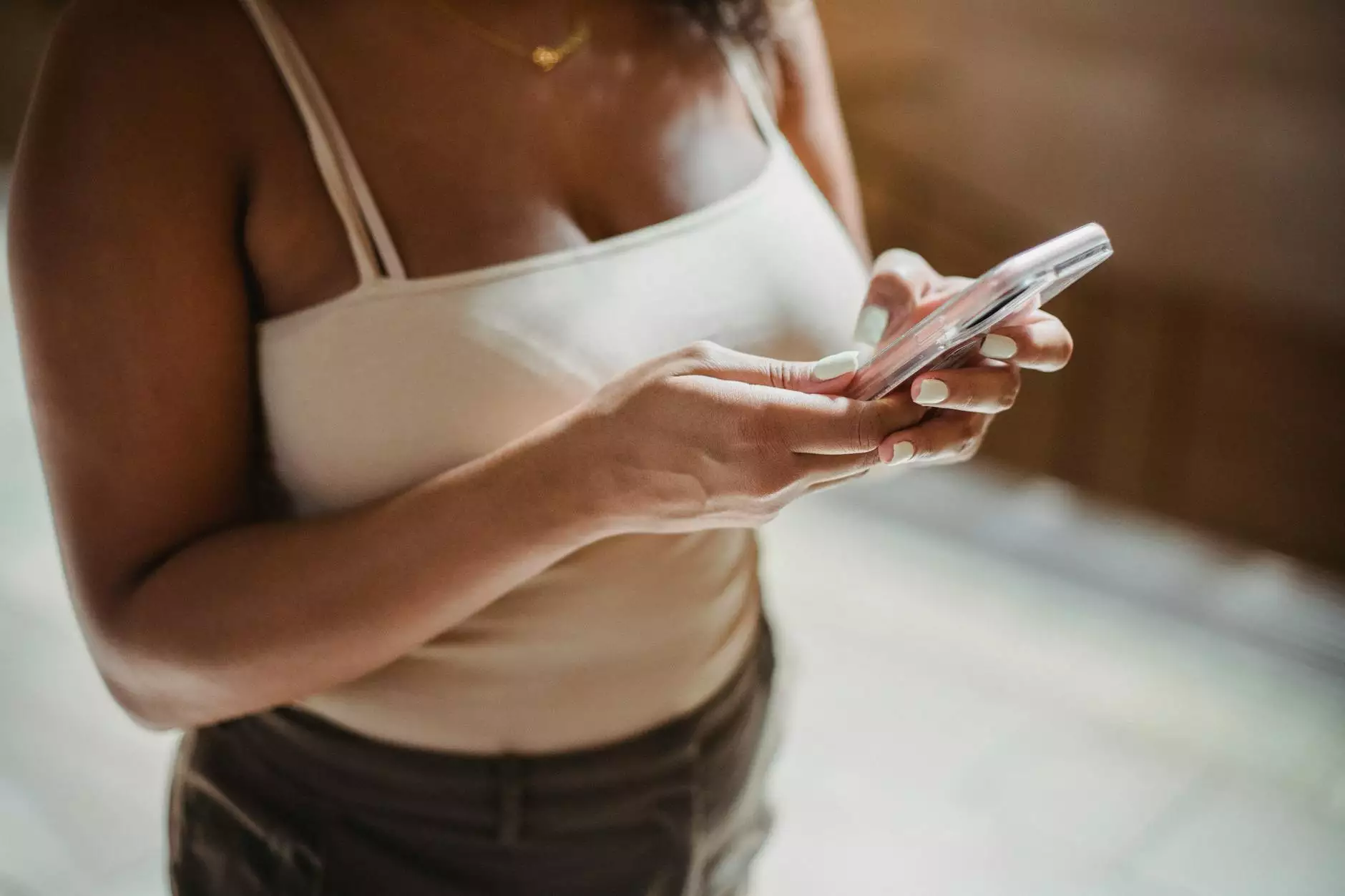How To Create Google MCC Account
PPC Trends
Welcome to SEOtoBIZ, the leading provider of SEO services for businesses in the Business and Consumer Services industry. In this comprehensive guide, we will walk you through the process of creating a Google MCC Account, enabling you to effectively manage multiple Google Ads accounts for your business and improve your online visibility.
Why Create a Google MCC Account?
Before we dive into the step-by-step process, let's understand the benefits of having a Google MCC Account. As a business owner or marketer, managing multiple Google Ads accounts can become overwhelming. With an MCC Account, you gain complete control and efficient management of all your accounts in one centralized platform.
With a Google MCC Account, you can:
- Effortlessly switch between different Google Ads accounts
- Monitor and analyze performance metrics across all accounts
- Create and manage campaigns for multiple clients
- Implement budget and billing management efficiently
- Access powerful tools and reports for better decision-making
Step-by-Step Guide to Create a Google MCC Account
Step 1: Sign in to Google Ads
If you already have a Google Ads account, sign in using your credentials. If not, create a new account by following the instructions provided by Google. Ensure that you use an email address that is associated with your business for easy management.
Step 2: Access the Google Ads Manager Accounts
Once you are signed in, navigate to the Google Ads Manager Accounts homepage. Here, you will find the option to create a new Manager Account. Click on "Get Started" to initiate the process.
Step 3: Provide Information for Your Google MCC Account
Fill in the necessary details to set up your Google MCC Account. Make sure to choose a relevant name for your account that represents your business effectively. This name will be visible to your clients, so ensure it reflects your brand image. Additionally, select the time zone and set up your desired notification preferences.
Step 4: Link Existing Google Ads Accounts or Create New Ones
If you already have existing Google Ads accounts that you would like to link to your MCC Account, provide the necessary details to establish the connection. Alternatively, you can create new Google Ads accounts within your MCC Account by simply selecting the "Create Account" option. This allows for better organization and management of campaigns.
Step 5: Review and Submit
Double-check all the information you have provided and review it for accuracy. Once you are confident that all details are correct, click on the "Submit" button to create your Google MCC Account.
Ensure Success with SEOtoBIZ's Comprehensive SEO Services
At SEOtoBIZ, we understand the importance of a well-optimized online presence. Through our expert SEO services, we help businesses like yours outrank competitors and achieve sustainable organic growth. Our team of skilled professionals work diligently to create tailored strategies that align with your business goals.
With our holistic approach to SEO, we focus on:
- Thorough keyword research to target the right audience
- On-page optimization to enhance website visibility
- Quality link building to increase domain authority
- Strategic content creation to engage users and improve rankings
- Regular performance analysis and reporting for actionable insights
Partner with SEOtoBIZ and experience the power of effective SEO strategies that deliver substantial results. Contact us today to take your business to new heights.