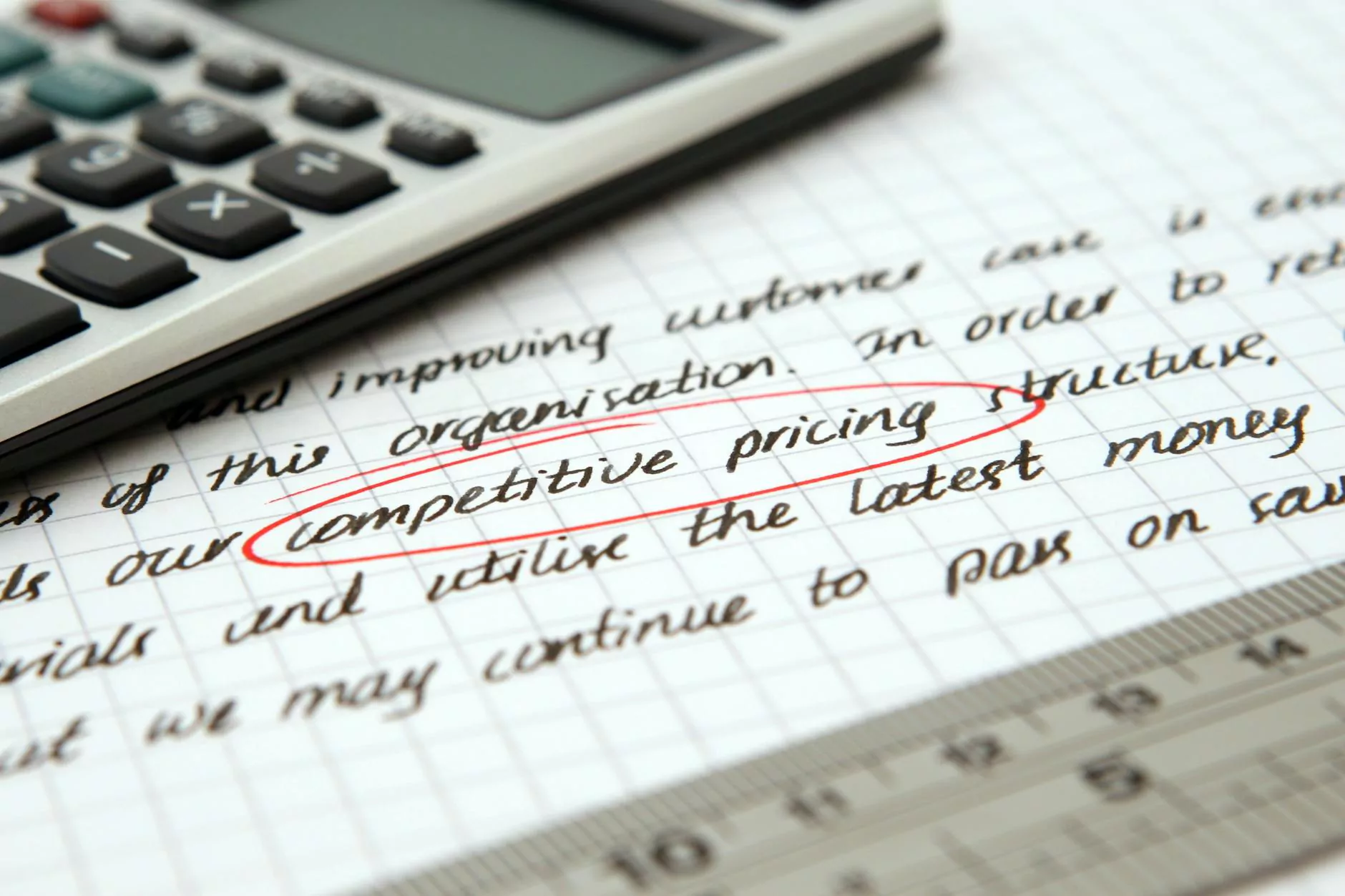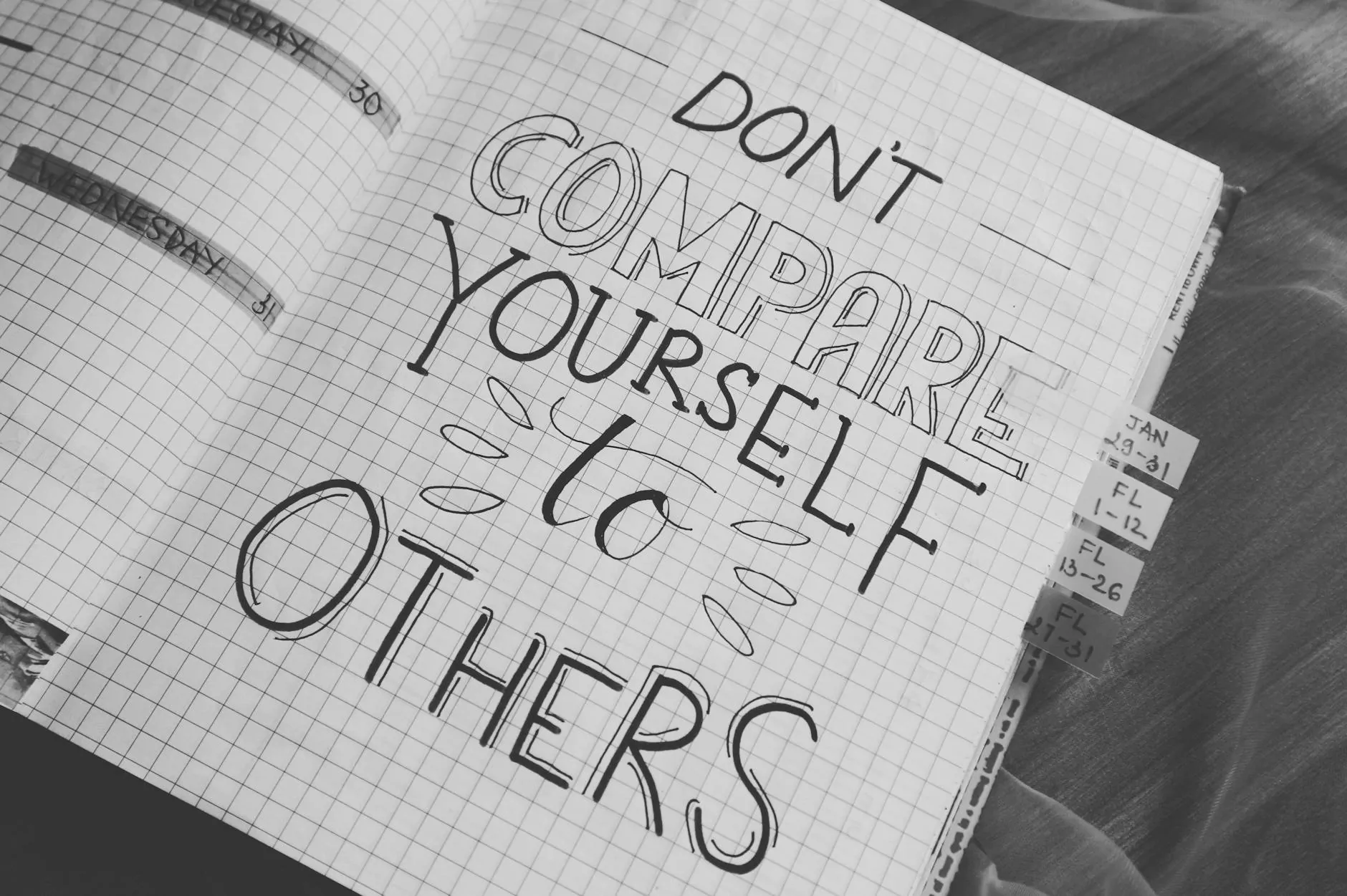How to Cancel Google Ads Account
PPC Trends
Introduction
Welcome to our comprehensive guide on how to cancel your Google Ads account with ease. At SEOtoBIZ, we understand the importance of providing detailed instructions and guidance to ensure a seamless cancellation process. Whether you're looking to switch advertising platforms or no longer require Google Ads, we've got you covered. Read on to discover our step-by-step instructions and important considerations.
Why Cancel Your Google Ads Account?
Before we jump into the cancellation process, it's important to understand why you might want to cancel your Google Ads account. As a business owner, your marketing needs may evolve over time. You may have found another advertising platform that better aligns with your objectives, or you might be reevaluating your budget allocation. Whatever the reason, canceling your Google Ads account is a strategic decision that requires careful thought and planning.
Step-by-Step Guide to Canceling Your Google Ads Account
Step 1: Sign in to Your Google Ads Account
The first step to canceling your Google Ads account is signing in to your account dashboard. Ensure you have the necessary credentials and navigate to the Google Ads website.
Step 2: Access Account Settings
Once you're signed in, locate the account settings section within your dashboard. Usually, you can find it in the top-right corner of the page. Click on the settings icon to access the account settings menu.
Step 3: Navigate to the Account Cancellation Section
Within the account settings menu, navigate to the account cancellation section. This section may vary slightly depending on the Google Ads interface you're using. Look for options like "Account Preferences" or "Account Cancellation" to proceed.
Step 4: Review Cancellation Information
Before moving forward, Google Ads will provide you with important information regarding the cancellation process and its potential implications. Take the time to review this information carefully, as it may impact your ad campaigns, billing, and historical data.
Step 5: Confirm Cancellation
Once you've read and understood the cancellation details, click on the confirmation button to proceed with canceling your Google Ads account. Be aware that this action is final, and you won't be able to recover any data once the cancellation is complete.
Important Considerations
1. Back Up Your Data
Prior to canceling your Google Ads account, it's crucial to back up all relevant data, including ad performance reports, conversion tracking data, and any other valuable campaign information. This ensures that you have a record of your past advertising efforts should you need them in the future.
2. Pause Campaigns Instead of Cancelling
In some cases, it might be more beneficial to pause your campaigns rather than cancel your entire Google Ads account. By pausing campaigns, you retain your data and settings, allowing you to reactivate your ads in the future if needed. Consider your future marketing plans and objectives before making a final decision.
3. Settle Any Outstanding Payments
Before canceling your Google Ads account, ensure that all outstanding payments are settled. This avoids any potential issues or discrepancies with your billing history and maintains a positive business relationship.
Conclusion
Cancelling your Google Ads account requires careful planning and consideration. By following our step-by-step guide and taking into account the important considerations we've outlined, you can ensure a smooth cancellation process. Remember to back up your data, explore alternative advertising platforms, and settle any outstanding payments before making your final decision. If you need further assistance or have specific questions, feel free to reach out to our team at SEOtoBIZ. We're here to help.
References
- Google Ads Help Center: https://support.google.com/google-ads
- Google Ads Cancellation Policy: https://www.google.com/intl/en/policies/terms/