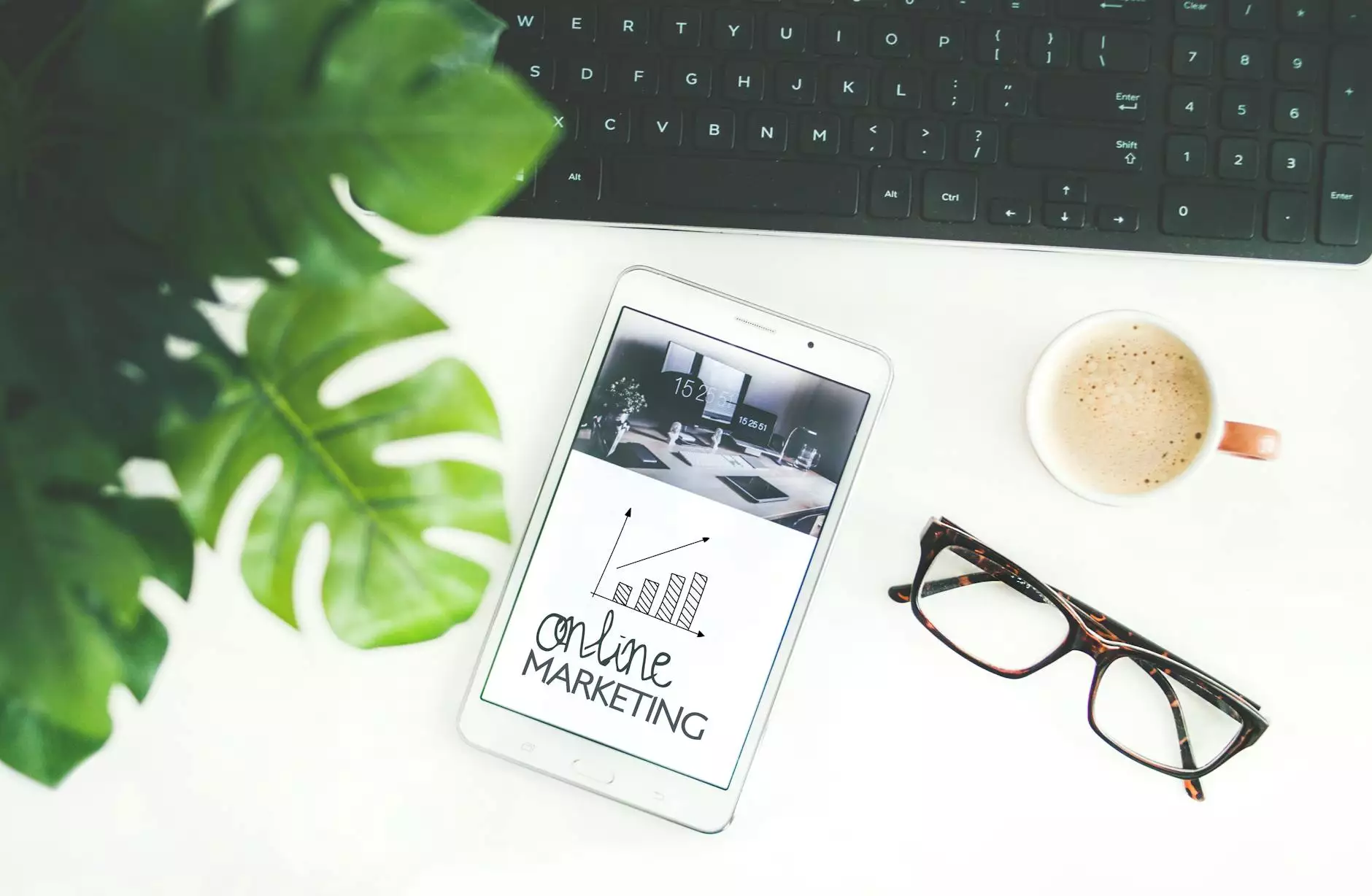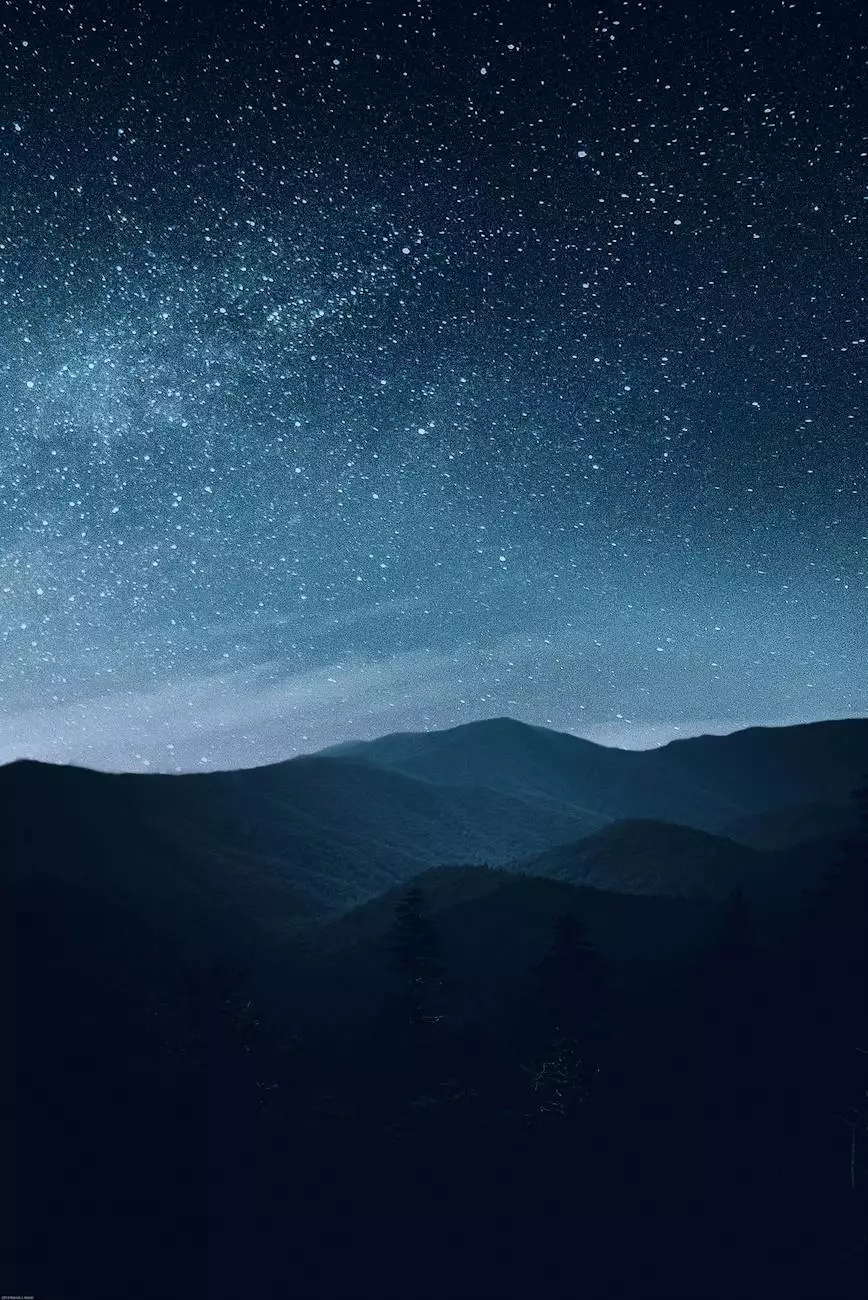How To Create A Subdomain In Bluehost

Introduction to Subdomains
A subdomain is an extension of your primary domain and is commonly used to organize different sections or areas of your website. By creating a subdomain, you can easily manage and optimize specific content, such as landing pages, blogs, or e-commerce stores. In this guide, SEOtoBIZ will provide you with step-by-step instructions on how to create a subdomain in Bluehost, one of the leading web hosting providers, and connect it to Clickfunnels, a powerful marketing automation tool.
Step 1: Accessing Bluehost Control Panel
First, log in to your Bluehost account and navigate to the control panel. The control panel is a user-friendly dashboard where you can manage various aspects of your website. Once you've accessed the control panel, you're ready to move on to the next step.
Step 2: Navigating to Subdomains
Locate the "Domains" section within the control panel and click on the "Subdomains" option. This will take you to the subdomain management page, where you can create and configure your subdomains.
Step 3: Creating a Subdomain
On the subdomain management page, you'll find a form to create a new subdomain. Enter the desired subdomain name in the appropriate field. Choose a name that accurately represents the content or purpose of the subdomain. For example, if you're creating a subdomain for your blog, you could use "blog" as the subdomain name.
Step 4: Setting Up Subdomain Parameters
After entering the subdomain name, you'll need to select the domain under which the subdomain will be created. Bluehost allows you to choose from your existing domains. Select the appropriate domain from the dropdown menu.
Additionally, you may want to assign a specific document root to the subdomain. The document root specifies the directory where the subdomain's files will be stored. By default, Bluehost will create a directory with the same name as the subdomain in your account's public_html folder.
However, if you wish to store the subdomain's files in a different directory, you can specify the desired path in the "Document Root" field. This is particularly useful if you want to keep your files organized or separate them from your primary domain's content.
Step 5: Confirming Subdomain Creation
Once you have entered all the necessary details, click on the "Create" button to create the subdomain. Bluehost will automatically set up the subdomain and configure DNS records to ensure proper functioning.
Step 6: Connecting Subdomain to Clickfunnels
If you want to use Clickfunnels with your subdomain, you'll need to configure the necessary settings. Log in to your Clickfunnels account and navigate to the Account Settings page. Locate the "Domains" section and click on "Add New Domain."
Enter your subdomain name followed by your main domain in the provided field. For example, if your subdomain is "blog" and your main domain is "example.com," you would enter "blog.example.com." Clickfunnels will verify your domain and provide you with instructions to set up the DNS records.
Return to the Bluehost control panel and access the DNS management page. Add the required DNS records provided by Clickfunnels. This ensures that your subdomain is correctly linked to Clickfunnels and enables seamless integration.
Conclusion
Congratulations! You have successfully created a subdomain in Bluehost and connected it to Clickfunnels. Subdomains are a valuable tool for organizing and optimizing specific areas of your website. Whether you're running a blog, an e-commerce store, or a landing page, creating subdomains allows for better content management and improved user experience.
SEOtoBIZ provides excellent web hosting and SEO services to help businesses maximize their online presence. Contact us today to learn more about our services and how we can assist you in achieving your digital marketing goals.