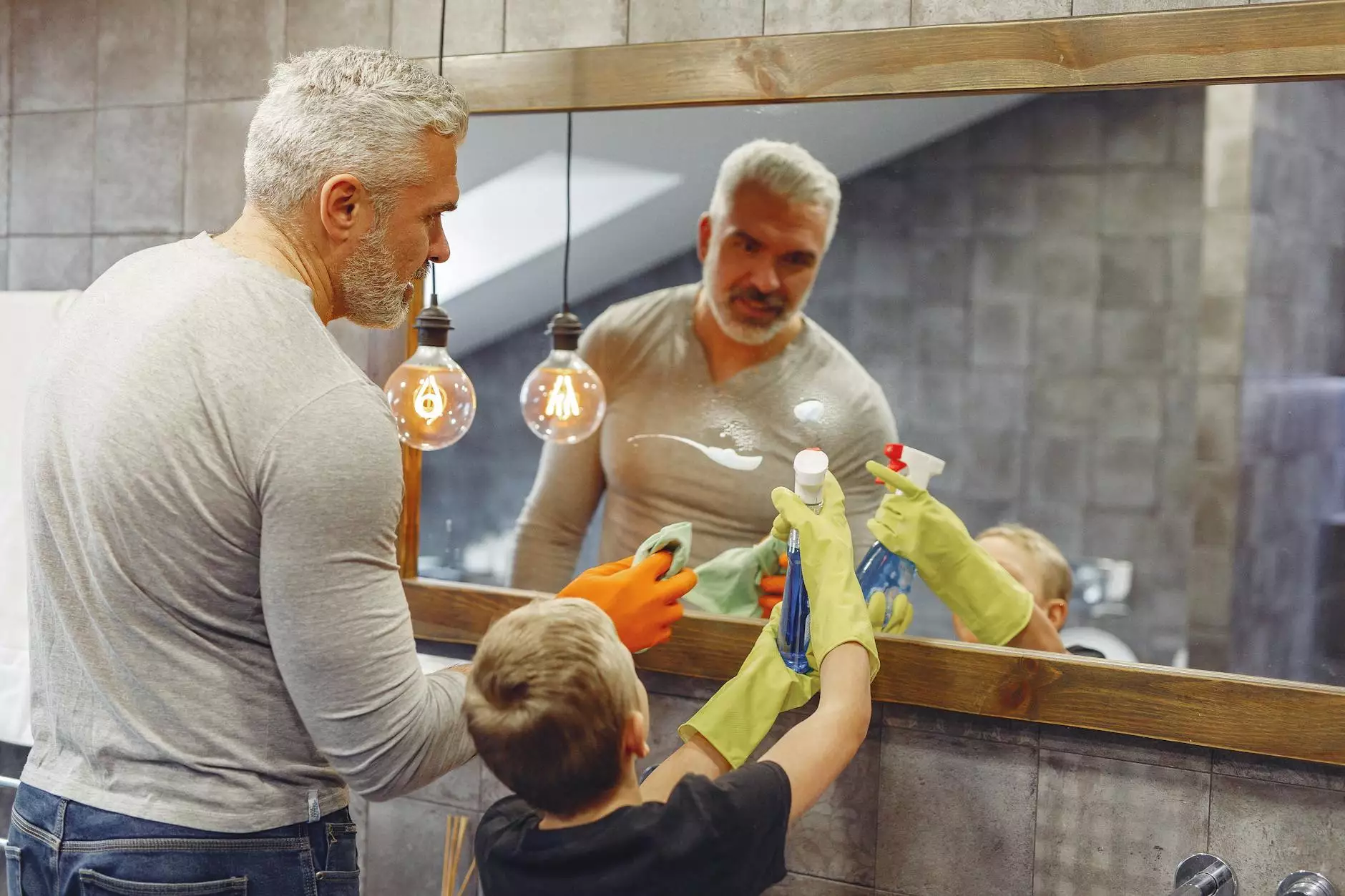Can't Connect a Facebook Pixel to Shopify Catalog
PPC Trends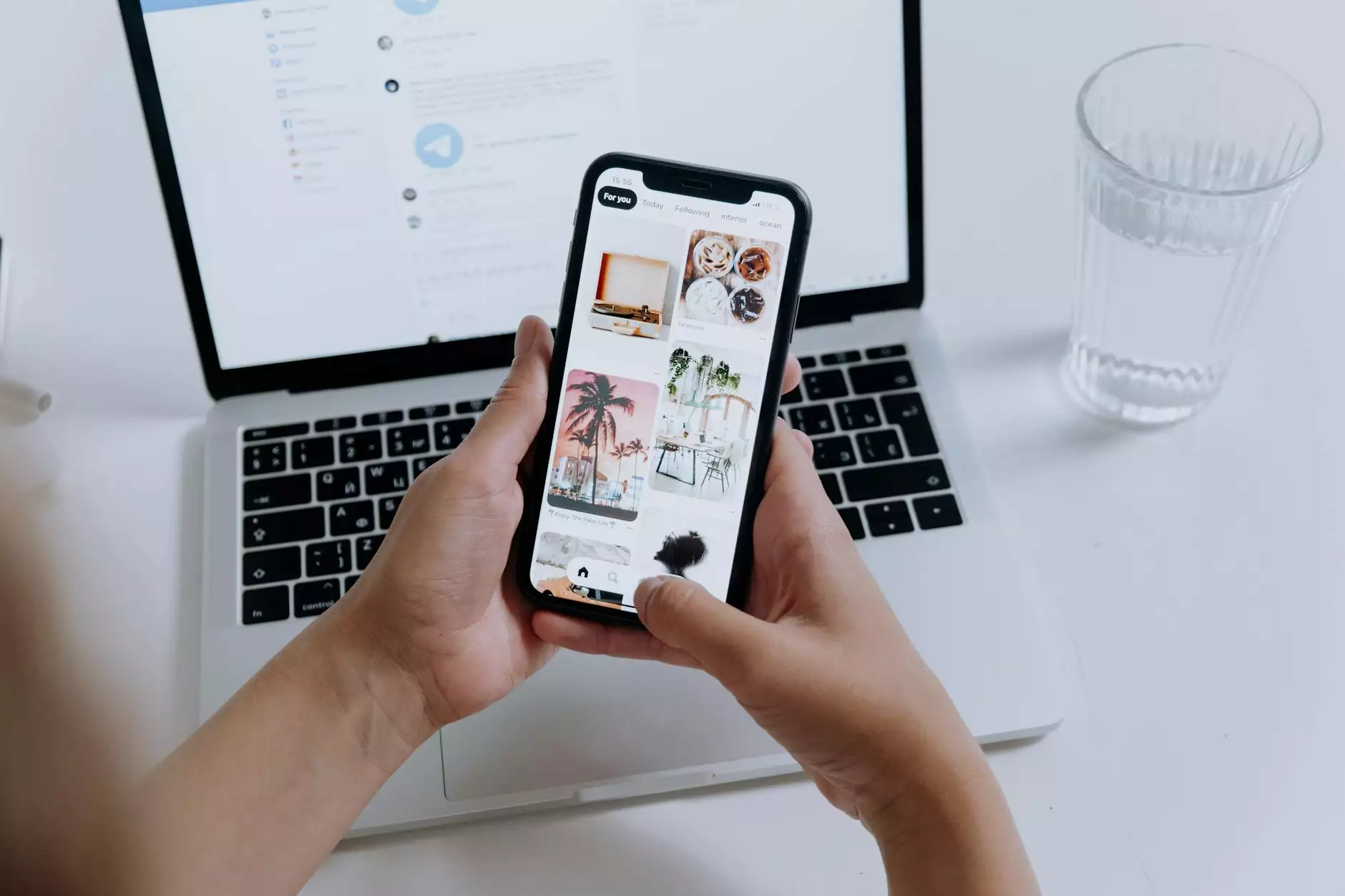
If you're a Shopify store owner, you understand the importance of tracking your website's performance and optimizing your marketing efforts. One of the most powerful tools for tracking conversions and targeting the right audience is the Facebook Pixel. However, many users encounter difficulties when trying to connect their Facebook Pixel to their Shopify catalog. In this comprehensive guide, SEOtoBIZ, a leading provider of SEO services in the Business and Consumer Services industry, will help you troubleshoot and resolve any issues you may face during the process.
Understanding the Facebook Pixel
Before we dive into the troubleshooting steps, let's take a moment to understand what the Facebook Pixel is and how it can benefit your Shopify store. The Facebook Pixel is a piece of code that you insert into your website's HTML to track the activities of your visitors. By doing so, you can measure the effectiveness of your Facebook ads, build custom audiences for targeted advertising, and retarget users who have shown interest in your products or services.
Troubleshooting Steps
Step 1: Install the Facebook Pixel
The first step to connecting your Facebook Pixel to your Shopify catalog is to ensure that the Pixel is correctly installed on your website. To do this:
- Access your Facebook Ads Manager and navigate to the Pixels section.
- Locate the Pixel you want to connect to your catalog and copy its code.
- Login to your Shopify admin panel and go to the Online Store section.
- Select "Preferences" and scroll down to the Facebook Pixel section.
- Paste the Pixel code in the provided field and save your changes.
By following these steps, you can confirm that the Facebook Pixel is properly installed on your Shopify store.
Step 2: Check Pixel Events
If you've successfully installed the Facebook Pixel on your Shopify store but are still experiencing issues connecting it to your catalog, you'll need to check if the necessary Pixel events are firing correctly. These events include "ViewContent", "AddToCart", and "Purchase". To ensure that they are firing correctly:
- Visit a product page on your Shopify store.
- Right-click on the page and select "Inspect" (or press Ctrl+Shift+I on Windows or Command+Option+I on Mac).
- In the developer tools panel, navigate to the "Console" tab.
- If there are any errors related to the Facebook Pixel events, take note of them and proceed to the next step.
- If no errors are displayed, test the Pixel events by adding a product to the cart and initiating a purchase.
Completing these steps will help you identify any issues with the Pixel events and allow you to rectify them accordingly.
Step 3: Verify Catalog Connection
If you've followed the previous steps and are still unable to connect your Facebook Pixel to your Shopify catalog, it's important to verify the catalog connection. To do this:
- Login to your Facebook Business Manager and navigate to the Catalog Manager section.
- Ensure that your Shopify catalog is properly linked to your Facebook Business Manager account.
- If the connection is not established, follow the on-screen instructions to complete the integration.
- Once the connection is established, check if your Shopify products are visible in the catalog.
By completing these steps, you can confirm that your Shopify catalog is correctly connected to your Facebook Business Manager account.
Additional Tips and Recommendations
While troubleshooting the connection between your Facebook Pixel and your Shopify catalog, consider the following tips and recommendations:
- Ensure that both your Facebook Pixel and Shopify are using the same currency.
- Double-check that the necessary permissions are granted for your Facebook Pixel to access your Shopify catalog.
- Periodically review any Facebook Pixel-related goals or ad campaigns to ensure optimal performance.
- Utilize Facebook's official support channels or consult with an expert in SEO services, like SEOtoBIZ, for personalized assistance.
By following these additional tips, you can further enhance the connection between your Facebook Pixel and your Shopify catalog, leading to improved tracking and targeted advertising results.
Conclusion
Connecting a Facebook Pixel to your Shopify catalog is a crucial step in optimizing your marketing efforts and tracking conversions. While the process may sometimes present challenges, following the troubleshooting steps outlined in this guide will help you overcome any difficulties you may encounter. Remember, SEOtoBIZ is here to provide expert SEO services specifically tailored to resolving issues related to Facebook Pixel and Shopify catalog integration. Contact us today to ensure your Shopify store's success!